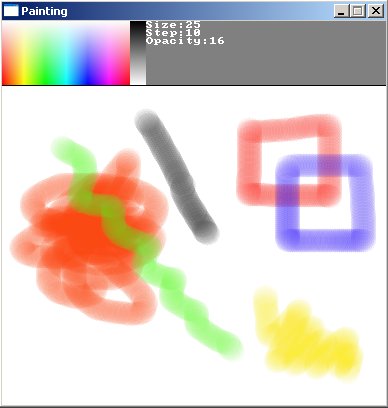int main(int argc, char *argv[])
{
screen(256, 256, 0, "Painting");
cls(RGB_White);
int mouseX, mouseY;
bool LMB, RMB;
while(!done())
{
getMouseState(mouseX, mouseY, LMB, RMB);
if(LMB) pset(mouseX, mouseY, RGB_Black);
if(RMB) pset(mouseX, mouseY, RGB_White);
if(RMB && LMB) cls(RGB_White);
redraw();
}
}
|
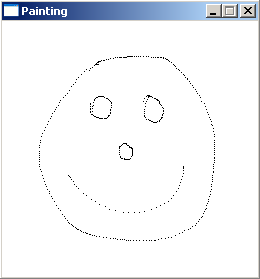
int main(int argc, char *argv[])
{
screen(256, 256, 0, "Painting");
cls(RGB_White);
int mouseX, mouseY;
int oldMouseX, oldMouseY;
bool LMB, RMB;
while(!done())
{
oldMouseX = mouseX;
oldMouseY = mouseY;
getMouseState(mouseX, mouseY, LMB, RMB);
if(LMB) drawLine(oldMouseX, oldMouseY, mouseX, mouseY, RGB_Black);
if(RMB) drawLine(oldMouseX, oldMouseY, mouseX, mouseY, RGB_White);
if(RMB && LMB) cls(RGB_White);
redraw();
}
}
|
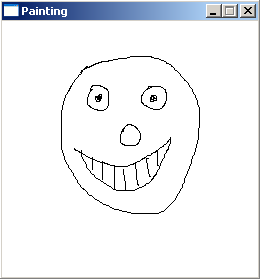
void drawToolbar();
Uint8 brightness = 255; //for the color picker
int main(int argc, char *argv[])
{
screen(256, 256, 0, "Painting");
cls(RGB_White);
int mouseX, mouseY;
int oldMouseX, oldMouseY;
bool LMB, RMB;
ColorRGB fore = RGB_Black; //foreground color
ColorRGB back = RGB_White; //background color
|
while(!done())
{
oldMouseX = mouseX;
oldMouseY = mouseY;
getMouseState(mouseX, mouseY, LMB, RMB);
if(mouseY >= 64) //drawing area
{
if(LMB) drawLine(oldMouseX, oldMouseY, mouseX, mouseY, fore);
if(RMB) drawLine(oldMouseX, oldMouseY, mouseX, mouseY, back);
if(RMB && LMB) cls(back);
}
else //toolbar area
{
if(mouseX < 128) //color picker
{
if(LMB) fore = HSVtoRGB(ColorHSV(mouseX * 2, mouseY * 4, brightness));
if(RMB) back = HSVtoRGB(ColorHSV(mouseX * 2, mouseY * 4, brightness));
}
if(mouseX >= 128 && mouseX < 144) //color picker brightness
{
if(LMB || RMB) brightness = (mouseY * 4);
}
}
drawRect(0, 0, w - 1, 64, RGB_Gray);
drawLine(0, 64, w - 1, 64, RGB_Black);
drawToolbar();
redraw();
}
}
|
void drawToolbar()
{
ColorRGB color;
for(int x = 0; x <128; x++)
for(int y = 0; y < 64; y++)
{
color = HSVtoRGB(ColorHSV(x * 2, y * 4, brightness));
pset(x, y, color);
}
for(int x = 128; x < 144; x++)
for(int y = 0; y < 64; y++)
{
pset(x, y, ColorRGB(y * 4, y * 4, y * 4));
}
}
|
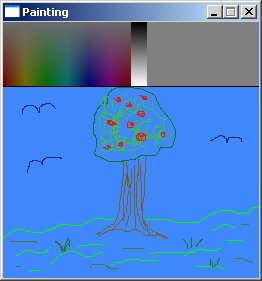
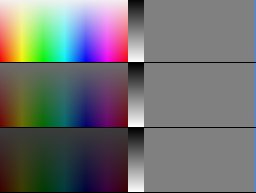
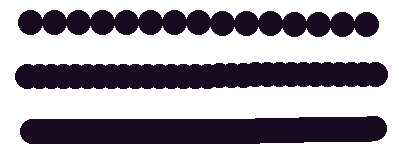
void drawToolbar();
void drawBrush(int & x1, int & y1, int x2, int y2, ColorRGB color);
double distance2D(int x1, int y1, int x2, int y2);
bool inBetween(int x1, int y1, int x2, int y2, int x3, int y3);
Uint8 brightness = 255; //for the color picker
int size = 10, step = 5; //brush size and step
bool initiate; //when you just start pressing mouse button
int main(int argc, char *argv[])
{
screen(384, 384, 0, "Painting");
cls(RGB_White);
int mouseX, mouseY;
int oldMouseX, oldMouseY;
bool LMB, RMB;
ColorRGB fore = RGB_Black; //foreground color
ColorRGB back = RGB_White; //background color
|
while(!done())
{
getMouseState(mouseX, mouseY, LMB, RMB);
if(!LMB && !RMB) initiate = 1;
if((LMB || RMB) && mouseY > 64) //drawing area
{
if(initiate)
{
oldMouseX = mouseX;
oldMouseY = mouseY;
if(LMB) drawBrush(oldMouseX, oldMouseY, mouseX, mouseY, fore);
else if(RMB) drawBrush(oldMouseX, oldMouseY, mouseX, mouseY, back);
initiate = 0;
}
if(distance2D(mouseX, mouseY, oldMouseX, oldMouseY) > (size * step / 100.0))
{
if(LMB) drawBrush(oldMouseX, oldMouseY, mouseX, mouseY, fore);
else if(RMB) drawBrush(oldMouseX, oldMouseY, mouseX, mouseY, back);
}
if(RMB && LMB) cls(back);
}
|
if(mouseY < 64 && initiate) //toolbar area
{
if(mouseX < 128) //color picker
{
if(LMB) fore = HSVtoRGB(ColorHSV(mouseX * 2, mouseY * 4, brightness));
if(RMB) back = HSVtoRGB(ColorHSV(mouseX * 2, mouseY * 4, brightness));
}
if(mouseX >= 128 && mouseX < 144) //color picker brightness
{
if(LMB || RMB) brightness = (mouseY * 4);
}
if(mouseY >= 0 && mouseY < 8 && mouseX > 144 && LMB) //brush size
{
size = int(getInput<int>("Enter Size:", false, 144, 0, RGB_Red, 1, RGB_Gray));
size = max(1, min(255, size));
}
if(mouseY >= 8 && mouseY < 16 && mouseX > 144 && LMB) //brush step
{
step = int(getInput<int>("Enter Step:", false, 144, 8, RGB_Red, 1, RGB_Gray));
step = max(1, min(200, step));
}
}
|
drawRect(0, 0, w - 1, 64, RGB_Gray);
drawLine(0, 64, w - 1, 64, RGB_Black);
drawToolbar();
redraw();
}
return 0;
}
|
void drawBrush(int & x1, int & y1, int x2, int y2, ColorRGB color)
{
int x = x1, y = y1;
if(size > 1)
{
if(initiate) drawDisk(x, y, size / 2, color);
int i = 0;
while(distance2D(x, y, x2, y2) > (size * step / 100.0) && inBetween(x1, y1, x, y, x2, y2))
{
i++;
x = int(x1 + i * (size * step / 100.0) * (x2 - x1) / distance2D(x1, y1, x2, y2));
y = int(y1 + i * (size * step / 100.0) * (y2 - y1) / distance2D(x1, y1, x2, y2));
drawDisk(x, y, size / 2, color);
}
x1 = x;
y1 = y;
}
else //if brush size is 1, drawLine looks nicer
{
drawLine(x1, y1, x2, y2, color);
x1 = x2;
y1 = y2;
}
}
|
void drawToolbar()
{
ColorRGB color;
for(int x = 0; x < 128; x++)
for(int y = 0; y < 64; y++)
{
color = HSVtoRGB(ColorHSV(x * 2, y * 4, brightness));
pset(x, y, color);
}
for(int x = 128; x < 144; x++)
for(int y = 0; y < 64; y++)
{
pset(x, y, ColorRGB(y * 4, y * 4, y * 4));
}
print("Size:", 144, 0);
print(size, 184, 0);
print("Step:", 144, 8);
print(step, 184, 8);
}
double distance2D(int x1, int y1, int x2, int y2)
{
return sqrt(double((x1 - x2) * (x1 - x2) + (y1 - y2) * (y1 - y2)));
}
//returns true if point2 is between point1 and point3 (the 3 points are supposed to be on the same line)
bool inBetween(int x1, int y1, int x2, int y2, int x3, int y3)
{
if((x1 - x2) * (x3 - x2) <= 0 && (y1 - y2) * (y3 - y2) <= 0) return true;
else return false;
}
|
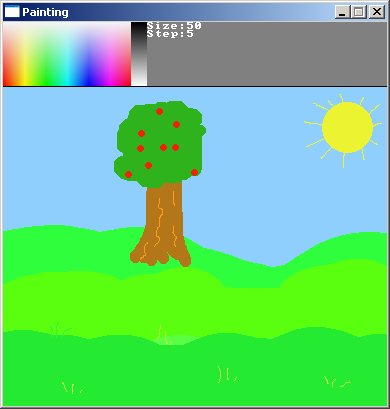
#define screenW 384
#define screenH 384
void drawToolbar();
void drawBrush(int & x1, int & y1, int x2, int y2, ColorRGB color);
double distance2D(int x1, int y1, int x2, int y2);
bool inBetween(int x1, int y1, int x2, int y2, int x3, int y3);
void paint_pset(int x, int y, ColorRGB color, Uint8 opacity);
bool paint_horLine(int y, int x1, int x2, ColorRGB color, Uint8 opacity);
bool paint_drawLine(int x1, int y1, int x2, int y2, ColorRGB color, Uint8 opacity);
bool paint_drawDisk(int xc, int yc, int radius, ColorRGB color, Uint8 opacity);
void clearScreenBuffer(ColorRGB color);
Uint8 brightness = 255; //for the color picker
int size = 25, step = 10; //brush size and step
Uint8 opacity = 16;
bool initiate; //when you just start pressing mouse button
Uint32 screenBuffer[screenH][screenW];
double frameTime, oldFrameTime;
int main(int argc, char *argv[])
{
screen(screenW, screenH, 0, "Painting");
clearScreenBuffer(RGB_White);
int mouseX, mouseY;
int oldMouseX, oldMouseY;
bool LMB, RMB;
ColorRGB fore = RGB_Black; //foreground color
ColorRGB back = RGB_White; //background color
|
while(!done())
{
getMouseState(mouseX, mouseY, LMB, RMB);
if(!LMB && !RMB) initiate = 1;
if((LMB || RMB) && mouseY > 64) //drawing area
{
if(initiate)
{
oldMouseX = mouseX;
oldMouseY = mouseY;
if(LMB) drawBrush(oldMouseX, oldMouseY, mouseX, mouseY, fore);
if(RMB) drawBrush(oldMouseX, oldMouseY, mouseX, mouseY, back);
initiate = 0;
}
if(distance2D(mouseX, mouseY, oldMouseX, oldMouseY) > (size * step / 100.0))
{
if(LMB) drawBrush(oldMouseX, oldMouseY, mouseX, mouseY, fore);
if(RMB) drawBrush(oldMouseX, oldMouseY, mouseX, mouseY, back);
}
if(RMB && LMB) clearScreenBuffer(back);
}
if(mouseY < 64 && initiate) //toolbar area
{
if(mouseX < 128) //color picker
{
if(LMB) fore = HSVtoRGB(ColorHSV(mouseX * 2, mouseY * 4, brightness));
if(RMB) back = HSVtoRGB(ColorHSV(mouseX * 2, mouseY * 4, brightness));
}
if(mouseX >= 128 && mouseX < 144) //color picker brightness
{
if(LMB || RMB) brightness = (mouseY * 4);
}
if(mouseY >= 0 && mouseY < 8 && mouseX > 144 && LMB) //brush size
{
size = int(getInput<int>("Enter Size:", false, 144, 0, RGB_Red, 1, RGB_Gray));
size = max(1, min(255, size));
}
if(mouseY >= 8 && mouseY < 16 && mouseX > 144 && LMB) //brush step
{
step = int(getInput<int>("Enter Step:", false, 144, 8, RGB_Red, 1, RGB_Gray));
step = max(1, min(200, step));
}
if(mouseY >= 16 && mouseY < 24 && mouseX > 144 && LMB) //brush step
{
int opacityNoWrap = int(getInput<int>("Enter Opacity:", false, 144, 16, RGB_Red, 1, RGB_Gray));
opacity = max(0, min(255, opacityNoWrap));
}
}
frameTime = getTicks();
if(frameTime - oldFrameTime >= 20)
{
drawBuffer(screenBuffer[0]);
drawRect(0, 0, w - 1, 64, RGB_Gray);
drawLine(0, 64, w - 1, 64, RGB_Black);
drawToolbar();
redraw();
oldFrameTime = frameTime;
}
}
return 0;
}
|
void paint_pset(int x, int y, ColorRGB color, Uint8 opacity)
{
ColorRGB color2 = INTtoRGB(screenBuffer[y][x]);
ColorRGB color3 = (color * opacity + color2 * (256 - opacity)) / 256;
Uint32 colorINT = RGBtoINT(color3);
screenBuffer[y][x] = colorINT;
}
|
void clearScreenBuffer(ColorRGB color)
{
for(int y = 0; y < h; y++)
for(int x = 0; x < w; x++)
{
screenBuffer[y][x] = RGBtoINT(color);
}
}
|