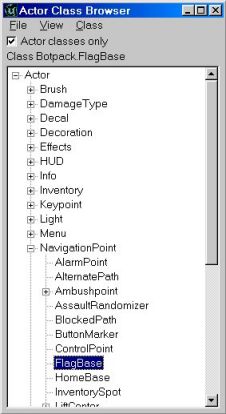
Creating a CTF map for Unreal Tournament
by Lode Vandevenne, e-mail: hybrid6666@yahoo.com,
ICQ#: 73177230
created at 11 august 2000
last updated 9 september 2000
Download the zipped version of this tutorial.
Table of Contents:
Assumptions
Introduction
The
geometry of a CTF-map
Placing the flags
The flagbase proporties
Startlocations
Bots
LevelInfo
Creating a CTF4-map
The future
I
assume that you can create a map with UnrealEd(2).
Oh yeah: if you want your map to be able to play with bots and don't know
anything about pathnoding, read Randars "Pathnoding Unreal Levels for the
Unreal (Tournament) Bots", and also check the bots section of this
tutorial.
There
are some dificulties and things to know about making a CTF map, so I made a
tutorial about it :)
You'll learn about the geometry of a typical CTF-map, how to place flags and how
to give them to a team, how to give playerstarts to a team, and how to make the bots take
a flag.
This tutorial is optimized for UEd2, but if you have UEd1, you can use this tutorial as well, because these two versions don't differ that much. And I've added remarks for UEd1 when there is a difference. You can of course apply the official UT 420, 425 or 428 patch to get UEd2.
It could be handy to print this tutorial. (I always print them with the multiple pages per sheet option to save paper and ink)
Before you can place
flags, you'll need a map. Keep the following in mind while creating it (do
not add playerstarts yet, as I'll handle them a little furhter in this
tutorial):
-Make a CTF-map as symmetrical as possible, otherwise you'll advantage one of
the teams and that's not fair. Also make the weapon and powerup placements
identical for both sides (Do not place reedeemer, rocket launcher and flak in
the red base and give that poor blue team only a sniperrifle and a chainsaw).
It is
possible to make a non-symmetrical CTF-map that does not advantage one of the
teams, but that's really difficult. An example of this is CTF-EternalCave.
-Add some red lights and red textures around the red base, and blue lights and
blue textures around the blue base. This way, the players can see in which
base they are.
-Do not make places where a player can get in but never get out anymore (for
example a deep pit), because if a flag carrier goes in there, he will not
be able to bring the flag to the base, and will have to suicide which means the
flag will go back to the enemy base.
If you haven't yet opened the actor class browser, open the menu "View" and there choose "Actor Class Browser". In the browser, expand "NavigationPoint" and there select "FlagBase".
.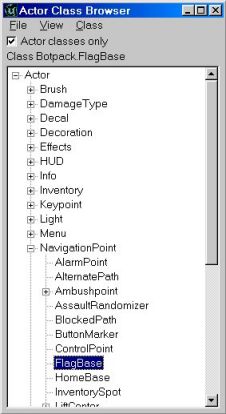
Now go to the 3D view and right click with your mouse on a place where you want a flag. In the menu that appears, choose "Add FlagBase Here".
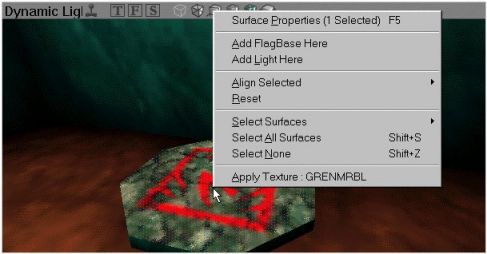
You should now see something like this:

Now
do the same thing for the other side (there are always two flags in a normal
CTF-map) and rebuild geometry and lights. If you don't know how: look for
these buttons and press them (or open the build menu)
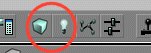
You can of course do a BSP rebuild as well:
![]()
If you have UnrealEd1 (and searched but really didn't find the buttons from the screenshots :), go to "Options" and choose "Rebuild" then press the "Rebuild Geometry" button (also check the other tabs for rebuilding lights & BSP)
You
now have placed 2 flags, but they aren't completely ready yet. You'll have
to tell the editor which flag is for which team.
Select the red team's flag and click on it with right mouse button.
In the menu that appears, choose "FlagBase Proporties"
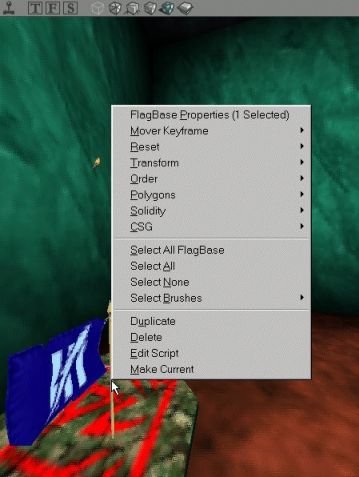
In the "FlagBase Proporties" window, expand "FlagBase" and set "Team" to "0", which is the red team. Now select the bleu team's flag (and make sure the red flag is not selected anymore), and now set its "Team" to "1", which is the blue team. Don't worry about the color of the red flag being blue in UnrealEd, the colors will be correct in the real game.
If you want, you can change the sound that you get when someone takes the flag. But you don't have to do this! There already is automaticly a TakenSound selected, and I think that's the best sound you can have when taking a flag. But if you really want to change it: in the menu "View" choose "Sound Browser", then in the sound browser select the sound you want. Then go to the FlagBase Proporties and choose "TakenSound", then click "Use". Now the name of the sound you selected in the soundbrowser should appear. Again: you don't have to do this!
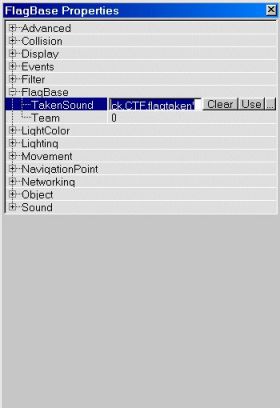
Now,
you'll have to create startlocations for each team. To add a playerstart,
open the Actor Class Browser, expand NavigationPoint and select
"PlayerStart". Then, in the 3D view, right click on the places
where you want the playerstart and choose "Add PlayerStart
Here"
Create as much playerstarts for the red team as for the blue team. About
5 playerstarts for each team should do, but larger maps need more. Don't
place them on random locations of your map, but on strategic places, and
remember to keep it symmetrically.
After that, select all the red-team playerstarts (hold CTRL while selecting to
select more than one at the time) right click on them and choose "PlayerStart
Proporties". In the PlayerStart Proporties
window, expand "PlayerStart" and set TeamNumber to "0".
Now select all the blue-team playerstarts and set their TeamNumber to
"1"
Do not place red playerstarts in the blue base and do not place blue
playerstarts in the red base (unless you want to make a really special CTF-map
:)
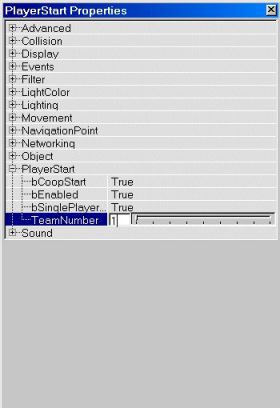
Now, you need to Build Paths. To do so, click the Build Paths button,
which is next to the Build Lighting Button on the top toolbar of UnrealEd2
(see picture)
![]()
If you have UnrealEd1, go to "Options" and choose "Rebuild." Under Rebuild, choose the "Lighting" tab and press the "Paths Define" button.
To make bots get flags, you'll first of all have to add path nodes, if you don't know how read Randars "Pathnoding Unreal Levels for the Unreal (Tournament) Bots" tutorial.
Then there is another important thing: make sure your flags are standing with their tips IN the ground, if your flag stands to high the bots will ignore it (see pictures below). To raise or lower a flag (or any other object), select it in the 3D view, and then hold BOTH mouse buttons and move your mouse, or go to one of the side views and just hold left mousebutton while moving.
If
you test your map and see that the bots ignore the flag, first of all check if
there's a path leading to the flag (to see paths, right click on overhead view
and then show paths). If there isn't a path, add more pathnodes. If
there is a path but bots still ignore flag, lower it and rebuild.
After you placed pathnodes etc..., don't forget to do another path rebuild!

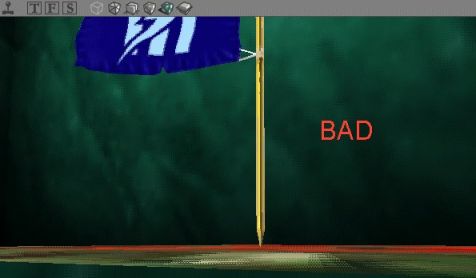
Before releasing your map, you have to set your "Levelnfo". Open the level proporties (in the Menu "View" or press F6).
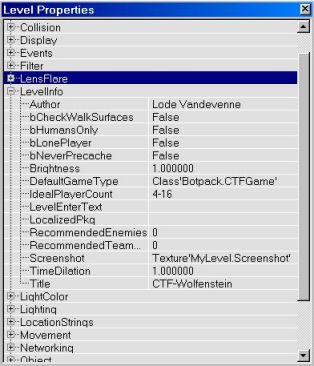
-Enter
your name at "Author"
-Set DefaultGameType to CTFGame. To do this, open the Actor Class Browser,
expand Info --> GameInfo --> TournamentGameInfo --> DeathMatchPlus
--> TeamGamePlus and there select CTFGame. Now go back to level
proporties and click on DefaultGameType and there click the use button.
You should now see the text Class'Botpack.CTFGame' appear.
-IdealPlayerCount: how many players you think are best to play the
map. For example if you think 4 people par team is good, enter 8.
You can also say for example 4-16, which means the map is playable from 4
players to 16 players.
-Screenshot: The screenshot that appears in the menu of UT when opening the
map. Don't forget the screenshot must be a 256*256 picture, 8 bit color,
imported into the package "MyLevel" with the name
"Screenshot" and with Generate MipMaps unchecked. It IS possible
to use an animated screenshot for your map :)
-Title: the name of your map :)
There is a nice mod for UT, CTF4. Go to its homepage http://www.uncommonplace.com/ to download the newest version and CTF4-maps. Creating a CTF4 map is very simple: just add 4 flagbases and set there team numbers to 0,1,2,3 for respectively red, blue, green and gold team. When installing this mod, a FlagBase4 class will appear in your editor, but it's ok to use the normal FlagBase class. FlagBase4 is old garbage from a previous version of the CTF4-mod. Read the readmefile that comes with the mod for more about making a CTF4 map! Make your CTF4-maps symmetric in four directions. You can also make CTF4 maps with only three bases, so it becomes a 3 team CTF map.
I WILL update this tutorial. (c)2000
Lode Vandevenne
If you have any questions, suggestions or found an error or grammatical mistake, please
e-mail me at https://lodev.org/contact.html.