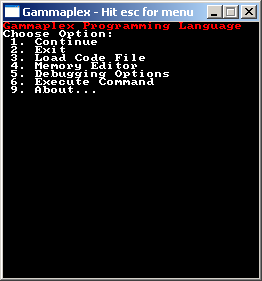
The Gammaplex programming language is an esoteric programming
language that, unlike most esoteric programming languages, has graphical output
and mouse input. It also has much more commands. Unlike some esoteric programming
languages, Gammaplex doesn't try to be obfuscated or hard to use. But that doesn't
make it un-esoteric, on the contrary!
Like many esoteric programming languages, inspired by Befunge, gammaplex has
a 2-dimensional instruction array, and the instruction pointer can move in the
directions North, East, South or East. It's also Turing complete (if it would
have an infinite instruction array). Every instruction is a single character.
The gammaplex interpreter (available both for Windows and Linux), its source
code, and a few examples are available to download:
gammaplex.zip.
The interpreter is written in C++ and uses SDL. The .zip file includes:
The interpreter is recently (31 oktober 2007) updated to have somewhat cleaner code and run faster. The Mandelbrot demo is now done in a few seconds, instead of after minutes. This should make Gammaplex a bit more usable (ha ha). I even had to mess with the code of tron3k's Pong game, because it didn't use a time anchor or any other system to control the time and went way too fast on the new interpreter, to the point of being unplayable. Now it is a nice demonstration of time anchors :).
This section explains how to use the official Gammaplex interpreter to run your code files.
The interpreter uses SDL, a multiplatform library for multimedia, so you need
the newest SDL.DLL (included in the zip) for Windows, or install SDL in your
Linux if you're using Linux.
If you start the interpreter, it'll try to load the code file "gamma.txt",
and if it doesn't find that file, load an empty program and allow you to load
another file by going to the menu. You can also let the interpreter start with
another file, if you start it from a console and give the filename as parameter.
For example, if you want it to use the file "sierpinski.txt" in Windows,
start gammaplex with "gammaplex.exe sierpinski.txt" from the console.
To exit the interpreter, press the "close" button of the window (always works) or press escape and then press 2 (only works if the program isn't in "sleep" mode)
The Linux version of the interpreter is included in the same .zip file that contains the windows executable, and is called "gammaplex" without file extension. To make sure the program can open files relative to it's program path, open it from a console with "./gammaplex" while being in the folder of gammaplex.
If you press escape in the interpreter, a menu will show up. To choose one of the options, simply press the number of the option on your keyboard. You have the following options:
The "Memory Editor" options are the following:
Note that the menu might look messed up if the screen is smaller than 256x256 pixels because there isn't enough space for all the text.
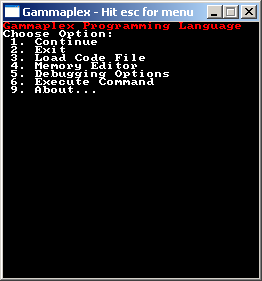
Note: input always keyboard layout depends on SDL on your platform.
The code file has to be a plain text file, interpreted as a 2D grid of characters.
Every line has to be exactly as long. The width of the first line determinates
the width of the instruction array, and the number of lines determinates the
height of the instruction array.
Do make sure that every line of the text file is as long! The interpreter ignores
endline characters and assumes every line is as long as the first line. The
first line has to be terminated with any ascii character smaller than 32 (so
an "enter" will do), after that it simply reads all the other characters of
the file, ignoring values smaller than 32, and adds them to the instruction
array with the width given by the length of the first line. It doesn't matter
what ascii code(s) your text editor uses for "enter".
Every instruction is a single character with an ascii value higher than 31 and
smaller than 128. A list of each instruction follows below. The program will
start with the top left character (0, 0), or at the last '@' character in the
file.
Here's an example of a codefile, edited in Notepad. See further inthis document for more examples:
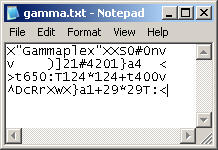
The 'U' command cycles between these modes, and initially it's 0. With 'XU'
you can set it back to 0.
You can also set the debug mode by pressing escape, then 5, then the number
of the debug mode.
It prints the following info:
In White:
In Red:
In Green:
This screenshot contains an example of the enabled debugging mode:
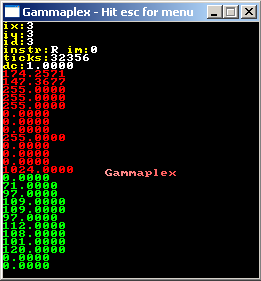
Gammaplex allows you to use both a stack and random access memory to store your variables. The random access memory units are called registers.
The official version of Gammaplex puts some memory limitations. Gammaplex has
1048576 registers and a stack of 1048576 values. All of those are floating point
numbers. If a certain parameter or calculation requires integers, it converts
it to integer, then does the calculation, then converts it back to float (for
example for the '&' binary AND command). The first 16 register values are
the parameters for some functions. These are the named registers:
register[0]: x
register[1]: y
register[2]: R
register[3]: G
register[4]: B
register[5]: radius
register[6]: x2
register[7]: y2
register[8]: R2
register[9]: G2
register[10]: B2
register[11]: transparency (0 = opaque, 128 = semitransparent, 255 = invisible);
note that this is the opposite of "opacity" where 0 means invisible
and 255 means opaque.
register[12]: style
Registers [0] and [1] together form "position A"
Registers [6] and [7] together form "position B"
Registers [2], [3] and [4] together form "color", and is set to 255, 255, 255
by default at the start
Registers[8], [9] and [10] together form "color2"
The first 8 registers are used as input and output for functions like C (circle,
uses x, y as position, radius as radius, and RGB as color), etc... The next
5 registers are used for the graphics styles. The other registers can be used
as memory, but the stack can be used for that as well.
Please don't use registers up to register[15] for your own variables, they might
get a meaning later.
The stack is a typical LIFO stack: you push() values on top of it, and pop()
values again from the top. The stack is for example used for mathematical functions,
for example to add two values: push the first value on the stack, then push
the second value from the stack, then use the "+" command, and the two top values
will be popped from the stack (i.e. they're removed from it), and their sum
is added to the stack again.
Here's a full list of all parameters of the virtual machine:
| Register[1048576] |
The random access memory of Gammaplex. This memory consists out of 1048576 floating point registers. The first 16 are the named registers and are used as parameters for some standard functions. |
| Stack[1048576] |
The stack memory of Gammaplex. This is a LIFO stack containing up to 1048576 floating piont values. The stack used for math and such. It wraps around, so if you filled the stack with 1048576 values, and add a new one, the oldest one is overwritten. However it's safer not to assume this wrap around if you want to support possible versions with other amounts. |
| Instruction[1024][1024] |
You can have maximum 1024x1024 instructions. Each instruction is a character (8 bit) with an ascii code between 31 and 128. Instruction array size is smaller if your code file is smaller. |
| IP (IX, IY) |
The instruction pointer: where in the instruction array we currently are (IX coordinate is horizontal, IY coordinate vertical position in the array). |
| ID |
Instruction Pointer Direction: 0 = north, 1 = east, 2 = south, 3 = west, this is the direction the IP is moving to. If it reaches a side, it "teleports" to the other side (wraps around). The initial direction is EAST. Some commands allow you to change the IP direction. |
| SP | Stack Pointer. This is used internally to handle the stack. |
| RP |
Register Pointer: this points to a position in the random access memory. It is the address of the register you're currently reading from / writing to. The string *RP refers to the value of the register this RP is pointing to. |
| DC |
Decimal Counter: used for entering decimal numbers. |
| debugMode | The type of debug mode the interpreter is using, if it supports debug modes. In the official interpreter are 4 debugmodes. |
| gosubx[1024], gosuby[1024], gosubd[1024] | Used internally for GOSUB and RETURN: contains the up to 1024 last locations of the IP, including direction. If you jump more than 1024 times with a GOSUB, the interpreter will forget the oldest location. |
| GP | Gosub Pointer. This is used internally. |
| instructionMode | This is used internally by the official implementation of the interpreter. While the intruction pointer travels through instructions, it gives a meaning to each single character instruction based on the instructionMode. 0 = normal instructions, 1 = extended instruction (after an 'X' command), 2 = string mode, 3 = string command: command after using " in string mode. |
| anchorTime | Minimum time between two anchors in milliseconds, can be set with 'Xj' |
| lastAnchorTime | Time at previous anchor or program begin, used internally |
| stackProgram[16] | The up to 16 registers that are part of a "stack program" that allows you to automaticly push and pop a whole set of registers to the stack. Change with 'a' or 'A'. Push and pop these registers in order with { and }. |
| numStackProgram | Number of registers in current stack program. Change with 'a' or 'A'. |
| screenBuffer[1600 * 1200]; | The pixels of the graphical window, maximum resolution is 1600 x 1200 pixels. Debugging and menu text are not drawn to the screenBuffer but directly to the screen, all other texts printed by your code are. |
Unless mentioned otherwise, all the parameters of the virtual machine are set to 0 at start. An exception is color A which is set to white, and the IP which is set to the location of the last '@' in your code if there is one.
The Gammaplex programming language has a lot of official instructions. Each instruction is a single ascii character, that the IP will read while traveling through the text file containing the instructions. The history of these instructions is a bit messy. As a result, the set of inctructions contains some inconsistensies here and there. Effort was made to give each instruction an as memorable character as possible.
Instructions are case sensitive! Each instruction has an ascii value between 31 and 128.
In the table of inctructions, "pop" means: the top stack value is
read, and removed. "pop, pop", means that two parameters from the stack are
used, each pop is a different value. For example this explains how to read the
explanation of the '?' command.
| Basic Instructions | ||
| u |
117 | increment RP. This changes which register value you're currently writing to, when a program starts, RP is set to 0. You can increment it to higher values to store variables inother memory addresses. |
| d |
100 | decrement RP |
| ? |
63 | Serves as condition: If pop is not zero, the IP continues normally. If it is zero, jump over the next command as if the'?' were a ';'. So the command immediatly after the '?' is only executed if the popped value is "true", i.e. non zero. |
| / |
47 | rotate ID (IP direction), as if it bounces on a 45° wall |
| \ |
92 | rotate ID (IP direction), as if it bounces on a 45° wall |
| ^ |
94 | set ID to North (0) |
| > |
62 | set ID to East (1) |
| v |
118 | set ID to South (2) |
| < |
60 | set ID to West (3) |
| G |
71 | serves as "GOTO": IX = pop, IY = pop, top left corner has position (0, 0). The new position is the command executed next time. The IP direction remains the same as it was. |
| g |
103 | store current IP position: push IY, push IX |
| @ |
64 | start here. If there is no @, it'll start at position (0, 0), this start position (0, 0) is then the first command executed, if there's an @ that @ is the first command executed (but executing @ does nothing). If there are multiple, it'll start at the last one. If it encounters one while running the code, it ignores it. |
| |
32 | (space): NOP, do nothing. It'll also keep the DC at what it is, this means that spaces between decimal numbers are completely ignored. |
| # |
35 | NOP, do nothing. Unlike the other NOP command, it sets the DC back to 1, like most instructions automaticly do. |
| ; |
59 | jump over the next command, this means the IP will move two steps at once and ignore the next command. |
| E | 69 | end: this instruction traps the IP forever: it always makes the IP move back, while the program flow makes it automaticly move forward again, causing an infinite loop. |
| e |
101 | sleep: the program halts until you press any key |
| j | 106 | time anchor: will wait until time since previous time anchor (or if none, program start) is the set time (default: 5ms, change with Xj). Not very precise, but handy to limit the speed of games on too fast computers. |
| ( |
40 | put *RP on the stack (this means, put the register RP is pointing at on the stack) |
| ) |
41 | pop *RP from the stack |
| [ |
91 | put RP on the stack (NOT the value in the register, but the register pointer itself) |
| ] |
93 | pop RP from the stack |
| { |
123 | push stack program. A stack program is a series of registers that you can choose to be put on the stack all at once with this single command. |
| } |
125 | pop stack program |
| a |
97 | set stack program preset (and pop program number from stack): 0 = none, 1 = pos A, 2 = pos B, 3 = color 1, 4 = color 2, 5 = reg[0]_to_reg[7], 6 = reg[0]_to_reg[12] |
| A |
65 | set stack program advanced: up to 16 addresses, pop number of adresses (n), then pop the n addresses. This way you can choose which addresses are pushed and popped by { and } |
| D |
68 | delete current stack value: pop from the stack and do nothing with the value. The next newest stack value is now on top. |
| w |
119 | duplicate current stack value (pop, push, push). |
| W |
87 | duplicate the last two stack values (x y becomes x y x y) |
| Y |
89 | duplicate the last pop values. For example if the stack contains, from oldest to newest, "1, 4, 2, 3", the last 3 values below the 3 will be duplicated, so the stack now contains "1, 4, 2, 1, 4, 2" |
| s |
115 | swap the two topmost stack values. |
| S |
83 | swap the topmost with the third highest stack value (i.e. swap s and s - 2 if s represents the topmost value) |
| $ |
36 | swap s and s - pop. So if the stack contains from oldest to newest, "1, 2, 3, 4, 3", it'll swap the values "4" and the one 3 older than 4, in this case "1", so the stack will now contain "4, 2, 3, 1". |
| z |
122 | rolldown s - 2. This will take the third oldest value out of the stack and then push it to the top. |
| Z |
90 | rolldown s - pop. This will take the "pop" oldest value out of the stack and then push it to the top. |
| + |
43 | Add. This command, like most of the following mathematical commands, works with the stack: it removes the input values from the stack, and pushes the output again on the stack. If the stack contains "x, y, z" where z is the newest (topmost) value, after using "+", it'll contain "x, y+z", in other words it does push(pop + pop). |
| - |
45 | Subtract. The first popped value is substracted from the second popped one. (so the second pushed is substracted from the first pushed, which is the most intuitive way) |
| * |
42 | Multiply |
| : |
58 | Divide. The first popped value is divided through the second popped one. |
| ~ |
126 | Power. The first popped value is raised to the second popped one. |
| V |
86 | Square Root of topmost stack value. |
| T |
84 | Cosine of topmost stack value. |
| p |
112 | Push pi (3.14159...). |
| % |
37 | Modulo Division. It'll automaticly convert the values to integer, make sure the second one is larger than 1 (if it isn't, it'll use 1), and after taking the modulo, converts back to float and pushes the result to the stack. |
| & |
38 | Binary AND |
| | |
124 | Binary OR |
| x |
120 | Binary XOR |
| ! |
33 | Logical NOT. Sets topmost stack value to 0 if it's non-zero, or to 1 if it's zero. |
| _ |
95 | Negate the topmost stack value. |
| " |
34 | Increment (++) |
| ' |
39 | Decrement (--) |
| N |
78 | set last stack value to 0 |
| 0 |
48 | decimal 0. This is one of the decimal commands, more details about these commands can be found in the "Decimal Numbers" chapter of this manual. |
| 1 |
49 | decimal 1 |
| 2 |
50 | decimal 2 |
| 3 |
51 | decimal 3 |
| 4 |
52 | decimal 4 |
| 5 |
53 | decimal 5 |
| 6 |
54 | decimal 6 |
| 7 |
55 | decimal 7 |
| 8 |
56 | decimal 8 |
| 9 |
57 | decimal 9 |
| . |
46 | decimal point. Sets DC to 0.1 |
| = |
61 | pop and compare last two stack values, if they're equal, pushes 1, else pushes 0 |
| , |
44 | if pop is smaller than pop, push 1, else push 0. Note the order: first value popped smaller than second value popped means: first value pushed larger than second value pushed. |
| t |
116 | push the time to the stack in milliseconds since the program started |
| o |
111 | round: remove that what's behind the point of the top stack value, take the integer part |
| k | 107 | random: either put 0 or 1 to the stack, 50% chance each |
| K |
75 | random: put a random floating point number between 0 and 1 on the stack, uniform distrubution |
| n |
110 | push 255 to the stack, 255 is an often needed value. |
| l |
108 | change screen resolution to x, y (x and y are the first and second named registers). The default resolution when the program starts is 256x256. |
| P |
80 | put pixel at x, y with color R, G, B, where x, y, R, G and B are all read from the named registers. |
| r |
114 | print character popped from the stack at position x, y with color R, G, B. Uses the ascii charset. Position x, y is in pixel coordinates, not letter coordinates. After printing the character, it'll automaticly increment x with 8, or set x to x%8 and increment y with 8 if the side of the screen was reached, or set y to y%8 if the bottom of the screen was reached. In other words, you can print series of characters without having to care about the coordinates. |
| i |
105 | Prints the value popped from the stack as integer. Will not automaticly increment x, but will push the number of characters printed to the stack. If you don't need that value, delete it from the stack after using this command. |
| f |
102 | Prints the floating point number popped from the stack.Will not automaticly increment x, but will push the number of characters printed to the stack. If you don't need that value, delete it from the stack after using this command. |
| C |
67 | draw non filled circle at x, y with radius radius and color R, G, B |
| F |
70 | filled circle |
| L |
76 | line from x, y to x2, y2, with color R, G, B. A line is automaticly clipped to the screen. |
| B |
66 | Box (rectangle) from x, y, to x2, y2 with color R, G, B |
| H |
72 | HSV to RGB color: reads highest 3 stack values as "HSV" color, and pops them as R, G and B on the stack again. Color coordinates are values between 0 and 256. |
| R |
82 | redraw the screen. This has to be done to make any new pixels, lines, circles, etc... visible. To speed up your graphics, don't use this command after every single pixel you draw, but only after drawing all pixels of a frame. Redrawing the screen is slow but necessary. |
| c |
99 | cls: clear the screen to black. You can only see the effect of cls after redrawing the screen again, and you have to use it if you want old pixels to be removed again without overwriting them individually. |
| h |
104 | push "height of screen - 1" on the stack. |
| y |
79 | push "width of screen - 1" on the stack. |
| I |
73 | input a character: program pauses,
allows you to type a single character and then continues. The typing cursor
is drawn at location is x, y. This command also pops a value from the stack
to choose a message behind which you can type your character: 0=nothing, 1=">", 2="]", 3="enter char:", 4="please enter a character:", 5="enter key:", 6="please enter a key:" |
| J |
74 |
input a number program pauses, allows you to type a single number and
then continues. The typing cursor is drawn at location is x, y. This command
also pops a value from the stack to choose a message behind which you
can type your character: |
| M |
77 | push mouse position Y and X to the stack. The mouse position is given in pixel coordinates, relative to the top left corner. |
| m |
109 | push "right mouse button pressed", "left mouse button pressed" to the stack as boolean values. For example if the right mouse button is pressed and the left mouse button isn't, the values 1 and 0 will be popped to the stack. |
| U |
85 | toggle DEBUG mode. This is a deprecated command since the user is supposed to be able to choose a debug mode in the options of the interepreter instead of using a program command. |
| q |
113 | Get Instruction (x = pop, y = pop) and push it. Instruction number pushed is the ascii value of the character of the instruction. This command is useful for reading code for self modifying programs, and to put blocks of data in your code. For example if you make a game and want it to have a level of 64x64 squares where each square represents one of 256 tiles, you can put the level directly in the code as a 64x64 matrix and read from it with q. |
| Q |
81 | Self modifying code: set instrucion at instruction position x=pop, y=pop to pop. Push, in this order, the instruction value, the y position and the x position, to the stack before using this command. |
| X |
88 | Extended instruction: indicates the next character in the code is to be interpreted as an extended instruction. |
| b | 98 | Reserved for plugin commands: there exist no plugin commands yet, but b is reserved for that. |
Because there are more instructions than there are possible ascii values between 31 and 128, not all instructions can be a single character. Extended instructions are placed after the X command.
Some instructions are interpreted as basic after an X, here are some rules about extended instructions:
| X; | Jump over two commands at once (e.g. to jump over an extended command) |
| X? |
Works like '?', but will jump two commands at once (e.g. to jump over an extended command) |
| X" |
Open String. How strings work is explained in the "Strings" chapter of this manual. |
| "X |
Close String |
| XU |
sets debug mode back to 0. This is a deprecated command since the user is supposed to be able to choose a debug mode in the options of the interepreter instead of using a program command. |
| XG |
GOSUB: works like GOTO, but stores the current position in the gosub array. This allows you to make sub sections in your code that can be called at any time, and after which you can return to the original location in your program. |
| Xg |
RETURN: Jumps back to last GOSUB command. The IP will also get the direction it had back then. It'll execute the next instruction after the old gosub command, not the gosub itself anymore, that'd be pretty useless. |
| Xj |
Set the anchor time for time anchors. |
| XI |
Input a string: program pauses, allows you to type a string and then
continues. The typing cursor is drawn at location is x, y. This command
also pops a value from the stack to choose a message behind which you
can type your character: Max string length 256. String pushed to the stack with 0 termination character and in such an order that when using Xr to print it, it looks correct and not mirrored. |
| XH |
RGB to HSV: the inverse functin of 'H' |
| XX |
Reserved for extended extended instructions, would it ever be needed. |
| Xs | Mirror last pop stack values |
| XS | Mirror string on stack: mirror all values until first zero or > 255 value in stack, where a zero or character > 255 represent the termination character of the string. |
| Xw | Duplicate string, and put '0' character between old and new string. |
| Xr | Print String. String in stack has to be terminated with a value <= 0 or > 255, first letter printed is first popped value, the terminatino character is popped too but not drawn (since it isn't a char). |
| XP | Get pixel (as opposed to 'P' which sets a pixel): push color of pixel (x, y) to color A. |
| XT |
Trigonometry: This command can do trigonometric and hyperbolic functions and their inverses, plus a few extra mathematical functions. The full functionality of this command is given in the "Trigonometry" chapter of the manual. |
You can easily type decimal numbers in your code, these will be pushed to the stack. Each character of the decimal number is actually a command, and the commands are designed so that you can type them normally. It works as follows:
To be able to do this, a Decimal Counter is used, which
is initially 1. Any command, except the ones in the following list, sets
the DC back to 1:
0123456789.\/@; <>^v
Please note that "space" is also in that list, while '#' is not, so '#' can
be used to separate two decimal numbers, while space, 'v', ... can be used to
continue typing the decimal number.
The decimal number commands (0-9) do the following:
So the DC is equal to 0 when pushing digits before the point, and is 0.1, 0.01, ... when pushing digits after the point. It's 1 when not pushing any digits.
The '.' or decimal point command will set the DC to 0.1, and if DC was 1 (i.e.
you used a point as initial digit of the number, like .445), will push a zero
to the stack (this is the zero before the point and creates your new value you're
entering). For example if you want to push "256.23" to the stack, you have to
give the following commands in the following order, this is the same order as
when you normally write down a decimal number:
256.23
That is, if the IP is moving to the east. If the
IP is going in another direction, you have to type the commands in the other
direction, for example if it goes to the west, to add 256.23, you have to type
32.652 in your code instead.
To add two values to the stack, 256.23 and 255, use for example
256.23#255
The # command sets the DC back to 1 so that the next
decimal command will push a new value to the stack. With a space: 256.23
552, you will NOT be adding two values to the stack,
but only one value namely 256.23552, because space is in the list of commands
that doesn't set the DC back to 1.
You can output (print) numbers to the screen with 'i' or 'f'.
The 'XT' command can do trigonometric and hyperbolic functions and their inverses, plus a few extra mathematical functions.
Here are the numbers of the functions it can perform:
0. 0: the zero function 1. sin(u): sine 2. cos(u): cosine 3. tan(u): tangent 4. sec(u): secant 5. csc(u): cosecant 6. cot(u): cotangent 7. asin(u): inverse sine 8. acos(u): inverse cosine 9. atan(u): inverse tangent 10. asec(u): inverse secant 11. acsc(u): inverse cosecant 12. acot(u): inverse cotangent 13. sinh(u): hyperbolic sine 14. cosh(u): hyperbolic cosine 15. tanh(u): hyperbolic tangent 16. sech(u): hyperbolic secant 17. csch(u): hyperbolic cosecant 18. coth(u): hyperbolic cotangent 19. asinh(u): inverse hyperbolic sine 20. acosh(u): inverse hyperbolic cosine 21. atanh(u): inverse hyperbolic tangent 22. asech(u): inverse hyperbolic secant 23. acsch(u): inverse hyperbolic cosecant 24. acoth(u): inverse hyperbolic cotangent 25. exp(u): exponential: e^u 26. ln(u): natural logarithm (base e) 27. exp(-(u * u)): standard normal distribution 28. sign(u): returns -1, 0 or 1 (the sign of u) 64. atan2(v, u): computes the principal value of the arc tangent of v/u, using the signs of both arguments to determine the quadrant of the return value 65. log_u(v): base u logarithm of v, that is: ln(v)/ln(u) For example to put the hyperbolic secant of 0.5 on the stack, use 0.5#16XT
With the instruction X" (extended ") you can make strings in your code. When in string mode, every character the pointer walks over will be pushed as an ascii value to the stack instead of executed. A string starts with X" and ends with "X. The end-X doesn't make the next character extended. To push a " symbol to the stack, use "".
Inside a string, you can still execute commands, if you put the command after a " character. Such a command inside a string is called a string command. There are only a few commands that work as a string command. The following commands are enabled as string command and do the same as what they do as normal command:
"> "v "< "^ "\ "/ "; "(space) "# "@ "+ "- "* ":
The following string commands do something different:
"X: end the string
"": push a " character to the stack
"2: the next two characters will be executed as normal command, so this
command is used to extend the lifespan of the string command mode, e.g. if you
need to go through a few 'v', '<', etc...
Other string commands do nothing in this version of Gammaplex.
For example:
0X"""hell";+o world"""XXS
Will first push a 0 to the stack, this is the string termination character.
Then it'll push the following characters to the stack: '"' 'h' 'e' 'l' 'l' 'o'
' ' 'w' 'o' 'r' 'l' 'd' '"'. The ';' character is executed as a command to jump
over the '+'. The '+' is never executed and never pushed to the stack. After
pushing the string, it'll mirror it with 'XS', because when pushing a string
to the stack this way the topmost character of the stack is the last character
of the string, which'll make it being printed the wrong way (mirrored).
Graphical shapes are drawn with the positions and color of the named registers. With the extended style registers you can enable more drawing options.
R2, G2 and B2 together form a second color used for some styles.
Transparency is the transparency value used if the transparency style is enabled.
Transparency 0 means no transparency (opaque), 128 means semi transparent (50%),
255 means 100% transparent (invisible). You cna also pick any value in between.
Style, register[10], is used to enable the special styles. Style is a binary number where each bit enables or disables a different style option. The sum of the numbers of the following options is the style value to have these options enabled:
Transparency and multiply blending together make "mysterious blending".
"do not draw" and "only draw" together form "draw with (color1 + color2)/2 over color2, draw normally over the rest"
Horizontal and vertical gradient together make 45° gradient. The gradient is from one side of the screen to the other side, and uses color1 and color2. "only draw" and "do not draw" are disabled when gradient is enabled.
Dot and stripe patterns mixed form dotted line patterns (the combination of
all removed pixels).
Most of these examples are included with the official interpreter as text files.
| Hello World |
X"Hello World!"XXSXrRE First, the string "Hello World!" is pushed to the stack, then it's mirrored with 'XS' so that it'll be in the correct order for printing it, it's printed with 'Xr', and then finally the screen is redrawn with 'R' so that you can actually see the text pixels that are drawn. The color of the text is white because that's the default value for the color registers. At the end of the program, the instruction pointer is trapped with the infinite loop 'E' ('E' does the same as '><' would do). |
| Hello World 2 |
|
The previous example was a very simple hello world program, here's another one. It pushes the Hello World characters separately with their ascii values. The code of the program has a special shape, using the 2D properties of code files, and the direction of the instruction pointer is guided through the whole program until it reaches the end. @v > r108wv # > r100rv |
| Gammaplex Demo |
|
This little program is included in the file gamma.txt and is the code loaded by default by the interpreter if you don't instruct it to load another file. It shows bouncing text "Gammaplex" with a gradient, the bouncing effect uses the time for it's animation. X"Gammaplex"XXS0#0nv This code is more complex and contains loops. First, the text "Gammaplex" is pushed to the stack and then mirrored with 'XS' (because it's mirrored on the stack due to the way it's pushed). Then color2 is set to (255, 0, 0)=red with the commands '0#0n4a}' ('n' pushes 255 to the stack, '4a}' sets the last 3 stack values to the color2 registers). Then, style (register 12) is set to 1024, which means horizontal gradient will be enabled. Color1 is already white automaticly at program start, so it's a horizontal white-red gradient. Then, the loop starts. First, the loop sets y to 124 + 124 * cos(time/650), and then x to 92 + 92 * cos(time/400). These are coordinates that will always be inside the screen, 92*2 is the rightmost position of the text "Gammaplex" so that the "x" will be at the right side of the screen. These coordinates are set to the position A registers (the position the text will be printed at) with '1a}'. Then, first the Gammaplex text is duplicated in the stack with 'Xw' so that it can be used in the next loop again, and then printed with 'Xr' (this pops the text again). Finally, the screen is redrawn with 'R' and cleared with 'c', and the string termination zero is popped with 'D', so that for the next loop the duplicated text is available with the "G" on top of the stack. Then the whole loop starts again, forever. You can change the animation speed by changing the values 650 and 400. The time is in milliseconds, and these animation speed parameters are what you divide this time through. The path the "Gammaplex" text follows on the screen is a lissajous shape by the way. |
| Sierpinski |
|
Draws a sierpinsky triangle at a screen of resolution 512x512 @512)u5v The code above contains a double loop! This program goes quite slow because it has to do the inner loop 262144 times, thereby checking all possible commands all the time and executing them. |
| Mandelbrot |
|
Draws a colored mandelbrot set @ 200)u150)l1a0#0}>1a{"}4#0XG v
Mandelbrot by ^ v?,y(]0 <
Lode Vandevenne >1a{s"sN}v
v0.1 ^ E?,h(]1R<
0](y2:-1.5*0.5y*:0.5-30]) \
1](h2:-0.5h*:31]) \
32]0)u0)u0)u0)u0) \
>36](")34](32])35](33])32](w*33](\
w*-30](+34])2#32](*33](*31](+35])\
34](w*35](w*+4,?v36](16,?v7#0G \
G0#11< >12#0G \
>255#255#36](16*H3a}PXg
>128#128#128#3a}PXg
The code has a double loop going through all pixels at the top right corner of the file, a gosub brings you to the mandelbrot calculations starting on line 4, and the mandelbrot loop is on lines 7, 8 and 9 (when the first line is line 0). The mandelbrot calculations work with 2 complex numbers, of which the real and imaginary parts are stored in memory addresses 32, 33, 34 and 35. It leaves the loop and plots a colored pixel when either the squared radius is larger than 4, or there have been more than 16 iterations. The HSV to RGB function is used to get the color for the pixel. To increase the resolution (and make it much slower), change the values 300 and 150 on the first line (line 0). To increase the number of iterations, change the value 16 on line 11. Then you also have to change the value 16 on line 12, so that the product of both is 256 (because there are 256 hue values for HSV color). Here's a screenshot of the result: 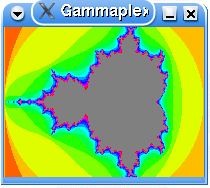
This program goes very slow. Either an optimized code file, or an optimized interpreter could help. Note: this code only works in version 0.32 and above of the interpreter, in older versions a command used is broken. |
| Painting program |
Draws white lines between the current mouse position
and the previous one if you press the left mouse button. If you press the
right mouse button, it'll clear the screen.
@uu v There's a single loop in this program, this loop is contained in all
lines except the first one, and follows the v, >, < and ^ symbols
all the time. The loop contains two conditions:one for left and one for
right mouse button, which is why the condition are behind the 'm' command.
The loop also uses the presets for position A and position B of stack
programs to push and pop those, for drawing the lines. |
| Beefed-up painting program by Torkel: |
@uuuu 2a} v Right and left mouse button clears screen, |
| Pong game by Tron3k: |
|
#030#028GThisProgramWasWrittenByTron3k-tron3k_at_
\gmail.com_BTW..._itWASreallyHARD8]103)9]103)18]15
\8)t19])184]128)184](19](%19])19](64+19])2]255)3]2
\55)4]255)99]0)20]1)21]1)20](_20])c8](50+30])0]5)8
\](1])6]15)8](7])L30](1])30](7])L0]5)8](1])6]5)30]
\(7])L0]15)6]15)L005#032Gomfglol9](50+30])0]250)6]
\240)9](1])9](7])L30](1])30](7])L0]240)6]240)9](1]
\)30](7])L0]250)6]250)L5]8)18](0])19](1])F0]10)1]1
\0)180](iD0]240)181](iDR18](20](+18])19](21](+19])
\30]8)30](19](,31])31](!31])010#004#31](?GDD21](_2
\1])30]247)19](30](,31])31](!31])011#009#31](?GDD2
\1](_21])011#028GTRON3KRULESM22])23])8](25+31])31]
\(23](,30])012#043#30](?GDD8](1+8])013#003G#8](1-8
\])013#025#99](?GDD99]20)99](')40]3)40](99](,41])0
\15#031#41](?GDD9](25+31])31](19](,30])015#022#30]
\(?GDD9](1+9])015#031G#9](1-9])44]23)18](44](=29])
\29](!29])018#014j29](?GDD8](19](,34])018#014#34](
\?GDD8](50+31])19](31](,32])018#014#32](?GDD20](_2
\0])18](2+18])44]232)18](44](=29])29](!29])020#048
\#29](?GDD9](19](,34])020#048#34](?GDD9](50+31])19
\](31](,32])020#048#32](?GDD20](_20])#18](2-18])40
\]13)40](')021#005#40](?GDD30]0)18](30](,31])025#0
\46#31](?GDD0]0)6]255)1]255)7]255)1](')7](')L40]25
\)40](')023#002#40](?GDDR022#034#1](?GDD2]0)3]0)4]
\0)0]0)6]255)1]255)7]255)1](')7](')L40]25)40](')02
\4#042#40](?GDDR024#025#1](?GDD181](")001#033G30]2
\55)30](18](,31])030#018#31](?GDD0]0)6]255)1]255)7
\]255)1](')7](')L40]25)40](')027#023#40](?GDDR027#
\006#1](?GDD2]0)3]0)4]0)0]0)6]255)1]255)7]255)1]('
\)7](')L40]25)40](')029#014#40](?GDDR028#046#1](?G
\DD180](")001#033G003#034GE##6Xj#001#033G#########
This is a very nice achievement, the first game made in Gammaplex. I tried figuring out how it works but didn't get far. |
| Polyglot by Marinus Oosters: |
|
This is a polyglot that works in quite a lot of languages, including Gammaplex. It prints HI. #define print(x) main(){printf(x);return 0;} /* >+++++[<++>-]<[>++++
# +++<-]>++.+.[-]>+++++[<++>-]<.[-][
#
# This polyglot prints "HI" when run in
# Brainfuck, C, COW, Perl, Python, Gammaplex, l33t, and ruby
#
# */
print ("HI\n")
#/*
# @X"H"Xr X"I"Xr RE
# moOMoOMoOMoOMoOMoOMOOmOoMoOMoOmoOMOomoo
# mOoMOOmoOMoOMoOMoOMoOMoOMoOMoOmOoMOomoo
# moOMoOMoOMooMoOMooMOOMOomoomoOMoOMoOMoO
# MoOMoOMOOmOoMoOMoOmoOMOomoomOoMooMOOMOo
# moo 5 0 7 99999998 1 7 0 1 8 9999995 1 91
# ] */
|
Have fun designing your own programs, and mail me the results if you like. Contact
information can be found at the bottom of this page.
When using GOTO and GOSUB, use at least 3 digits for the coordinates, even if the coordinates have less digits, e.g. use 002#035 instead of 2#35 to give the coordinates to go to: since you'll be messing with your code and thus changing positions a lot while designing, positions might change, so it's best to have enough room to type possible bigger numbers for goto coordinates, and this also allows you to spot them easier since they're more recognisable.
There are many shortcuts, for example you can use n instead of 255 to push the often needed 255 to the stack, you can use "stack programs" to push and pop named registers with less commands, and you can use "time anchors" to automaticly limit the speed of loops.
You can contact me at the address shown in the image below. it's in an image to prevent spam. If you can't read the image, it's just my full name at google's mail.
