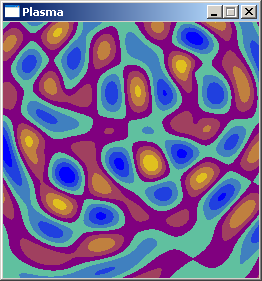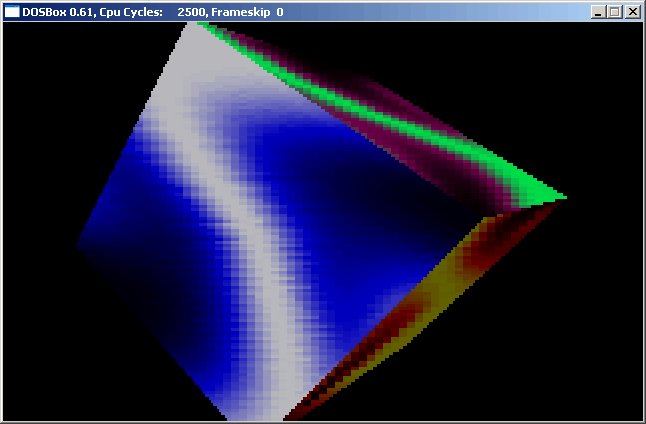

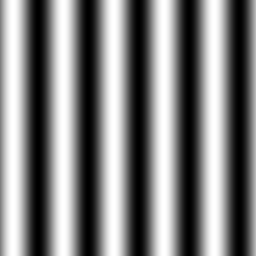
int main(int argc, char *argv[])
{
screen(256, 256, 0, "Plasma");
for(int y = 0; y < h; y++)
for(int x = 0; x < w; x++)
{
int color = int(128.0 + (128.0 * sin(x / 8.0)));
pset(x, y, ColorRGB(color, color, color));
}
redraw();
sleep();
return(0);
} |
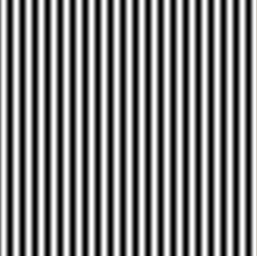
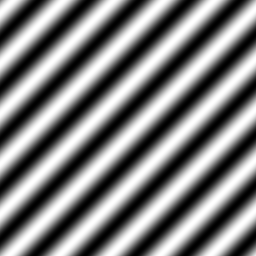
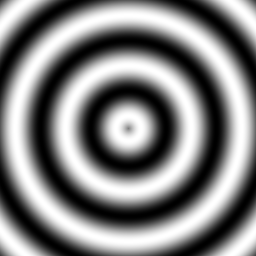
int main(int argc, char *argv[])
{
screen(256, 256, 0, "Plasma");
for(int y = 0; y < h; y++)
for(int x = 0; x < w; x++)
{
int color = int(128.0 + (128.0 * sin(sqrt((x - w / 2.0) * (x - w / 2.0) + (y - h / 2.0) * (y - h / 2.0)) / 8.0)));
pset(x, y, ColorRGB(color, color, color));
}
redraw();
sleep();
return(0);
} |
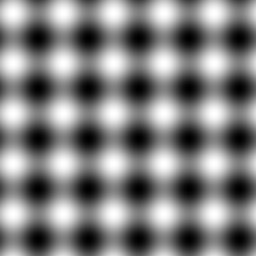
int main(int argc, char *argv[])
{
screen(256, 256, 0, "Plasma");
for(int y = 0; y < h; y++)
for(int x = 0; x < w; x++)
{
int color = int
(
128.0 + (128.0 * sin(x / 8.0))
+ 128.0 + (128.0 * sin(y / 8.0))
) / 2;
pset(x, y, ColorRGB(color, color, color));
}
redraw();
sleep();
return(0);
} |



#define screenWidth 256
#define screenHeight 256
// Y-coordinate first because we use horizontal scanlines
Uint32 plasma[screenHeight][screenWidth];
Uint32 buffer[screenHeight][screenWidth];
Uint32 palette[256];
int main(int argc, char *argv[])
{
screen(screenWidth, screenHeight, 0, "Plasma");
//generate the palette
ColorRGB colorRGB;
for(int x = 0; x < 256; x++)
{
//use HSVtoRGB to vary the Hue of the color through the palette
colorRGB = HSVtoRGB(ColorHSV(x, 255, 255));
palette[x] = RGBtoINT(colorRGB);
}
//generate the plasma once
for(int y = 0; y < h; y++)
for(int x = 0; x < w; x++)
{
//the plasma buffer is a sum of sines
int color = int
(
128.0 + (128.0 * sin(x / 16.0))
+ 128.0 + (128.0 * sin(y / 16.0))
) / 2;
plasma[y][x] = color;
} |
int paletteShift;
//start the animation loop, it rotates the palette
while(!done())
{
//the parameter to shift the palette varies with time
paletteShift = int(getTime() / 10.0);
//draw every pixel again, with the shifted palette color
for(int y = 0; y < h; y++)
for(int x = 0; x < w; x++)
{
buffer[y][x] = palette[(plasma[y][x] + paletteShift) % 256];
}
//make everything visible
drawBuffer(buffer[0]);
redraw();
}
return(0);
} |
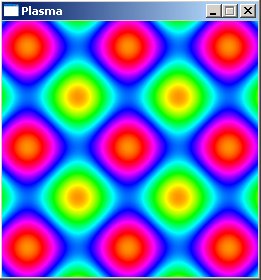

int color = int
(
128.0 + (128.0 * sin(x / 16.0))
+ 128.0 + (128.0 * sin(y / 8.0))
+ 128.0 + (128.0 * sin((x + y) / 16.0))
+ 128.0 + (128.0 * sin(sqrt(double(x * x + y * y)) / 8.0))
) / 4;
plasma[y][x] = color; |
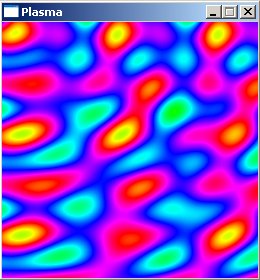
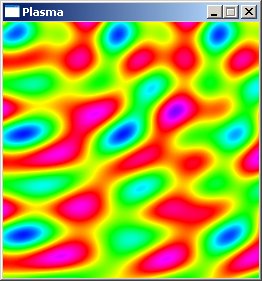
int color = int
(
128.0 + (128.0 * sin(x / 16.0))
+ 128.0 + (128.0 * sin(y / 32.0))
+ 128.0 + (128.0 * sin(sqrt(double((x - w / 2.0)* (x - w / 2.0) + (y - h / 2.0) * (y - h / 2.0))) / 8.0))
+ 128.0 + (128.0 * sin(sqrt(double(x * x + y * y)) / 8.0))
) / 4;
plasma[y][x] = color; |
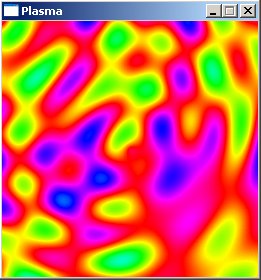
//generate the palette
ColorRGB colorRGB;
for(int x = 0; x < 256; x++)
{
colorRGB.r = int(128.0 + 128 * sin(3.1415 * x / 32.0));
colorRGB.g = int(128.0 + 128 * sin(3.1415 * x / 64.0));
colorRGB.b = int(128.0 + 128 * sin(3.1415 * x / 128.0));
palette[x] = RGBtoINT(colorRGB);
} |

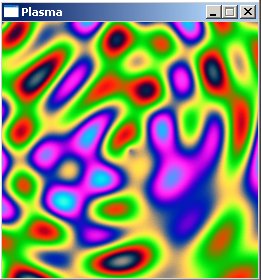
//generate the palette
ColorRGB colorRGB;
for(int x = 0; x < 256; x++)
{
colorRGB.r = int(128.0 + 128 * sin(3.1415 * x / 16.0));
colorRGB.g = int(128.0 + 128 * sin(3.1415 * x / 128.0));
colorRGB.b = 0;
palette[x] = RGBtoINT(colorRGB);
} |

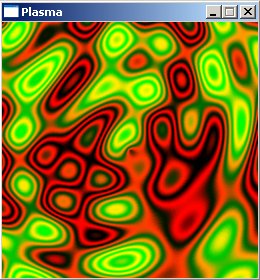
#define dist(a, b, c, d) sqrt(double((a - c) * (a - c) + (b - d) * (b - d)))
int main(int argc, char *argv[])
{
screen(256, 256, 0, "Plasma");
double time;
while(!done())
{
time = getTime() / 50.0;
for(int y = 0; y < h; y++)
for(int x = 0; x < w; x++)
{
double value = sin(dist(x + time, y, 128.0, 128.0) / 8.0)
+ sin(dist(x, y, 64.0, 64.0) / 8.0)
+ sin(dist(x, y + time / 7, 192.0, 64) / 7.0)
+ sin(dist(x, y, 192.0, 100.0) / 8.0);
int color = int((4 + value)) * 32;
pset(x, y, ColorRGB(color, color * 2, 255 - color));
}
redraw();
}
return(0);
} |